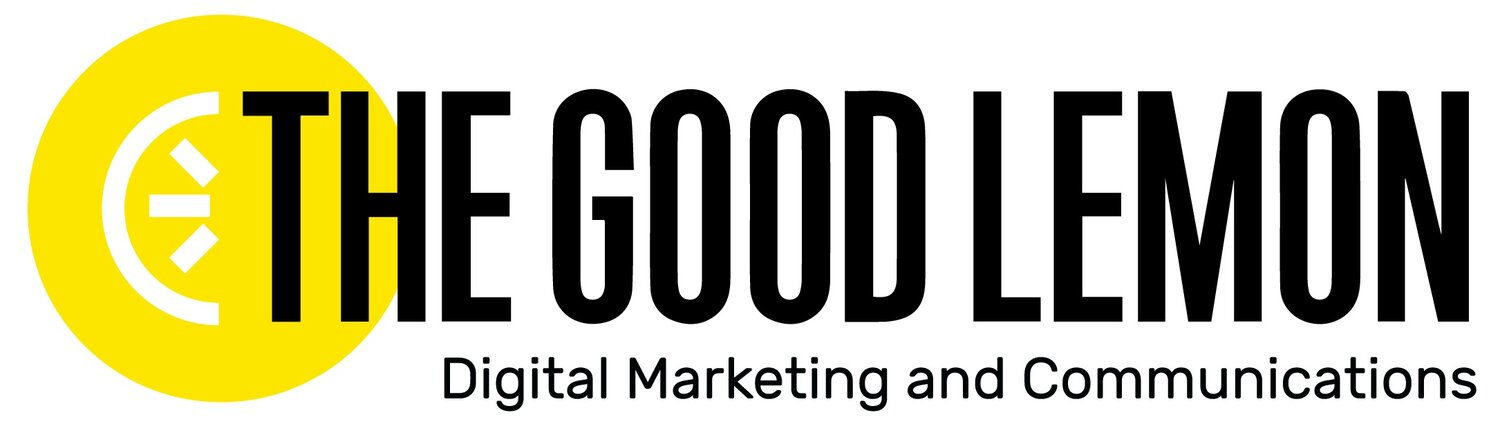Tweak Your Tweets, Part Deux
Posting on socials is only half the battle. After you publish, being able to analyze your content and understand what’s working (and what’s not!) is crucial for successful social media management.
But how do you do that? Most social media platforms have their own analytics reports built-in, for easy tracking of your audience growth, engagement, impressions, demographics, etc.
There are just a few little problems with the built-in analytics that social media channels provide:
They give you an overwhelming amount of information that’s usually not organized super well.
You can only look at so much historical data, which isn’t that helpful. (Ever tried to see how many new followers you’ve gotten each day for the past six months?)
There are frequently updates, changes, and full-on overhauls to these Analytics dashboards, which means you have to re-learn how they work way more often than you’d like!
With that in mind, let’s take a little journey into Analytics Land, starting with Twitter, to go over the basics and keep you informed of any recent changes.
(And if you're not sure what any of this jargon means so far, check out one of our previous Slices that explains all these terms in detail.)
Where's that again?
FYI that when Twitter rolled out their redesign in May of this year, they also moved where to access your Analytics; you can now find them by clicking More on the left side of your screen at the bottom of the menu.
But the easy-peasy way to find your Twitter Analytics is by visiting analytics.twitter.com.
There are three main tabs at the top of your Analytics dashboard to focus on:
Home is not just where the heart is. It's where you check out your top-performing tweets, engagement rates, top performing post, and top new followers from each month, going back to the beginning of your Twitter account. This is a very valuable view if you’re aiming to learn about your progress over a long time; however, it’s not a deep dive into your numbers, and doesn’t help with tracking daily progress.
Tweets is where you find the real stuff: stats for every single Tweet sent on your account. We’re talking retweets, likes, replies, and, our favorite stat of all, link clicks! This is how you tell if your posts are working. The only problem with this view is that you can only look at your posts over a 90-day time period. This is an improvement on the days when it used to be that you could only see data from the past 90 days, period, but it’s still not that useful when you want to see how your posts have performed all year.
Audience Insights shows something everyone wants to see: Your daily follower increase (or decrease) over the past month. It also shows you demographics about your audience, such as age, gender and location, and there is a lot of interesting data to sift through. For example, if you know where most of your followers live, you can figure out the best time of day to post, when they are most likely to be online. Looking at the devices your audience uses to check on Twitter can tell you a lot about their lifestyles.
Once you’ve played around in your Analytics sandbox enough to understand what’s going on here, decide what numbers really matter to you. Focus ONLY on the metrics that actually tell you if you’re closer to achieving your goals.
Want to drive website traffic? Get those website links clicked.
Want more people to be aware of your content? Look at those replies and RTs.
Want to make connections and build your brand? Check out those profile views and mentions.
Also, remember to track these numbers on a consistent basis. Write them down somewhere, like in a spreadsheet, and commit to tracking them every week because, unfortunately, we can’t guarantee that you’re going to always have free access to this data. So collect what you can, while you can!
Here’s something you might not know about:
Did you know you can also share access to your Analytics through this dashboard? Click on your account name at the top of the screen, and click “Edit access to this account."
This is a feature used by advertisers to add multiple individuals who can run ads, post, and check on the numbers, without you having to share your password. Boom! Now you're ready to delegate that metrics tracking, like a real boss.