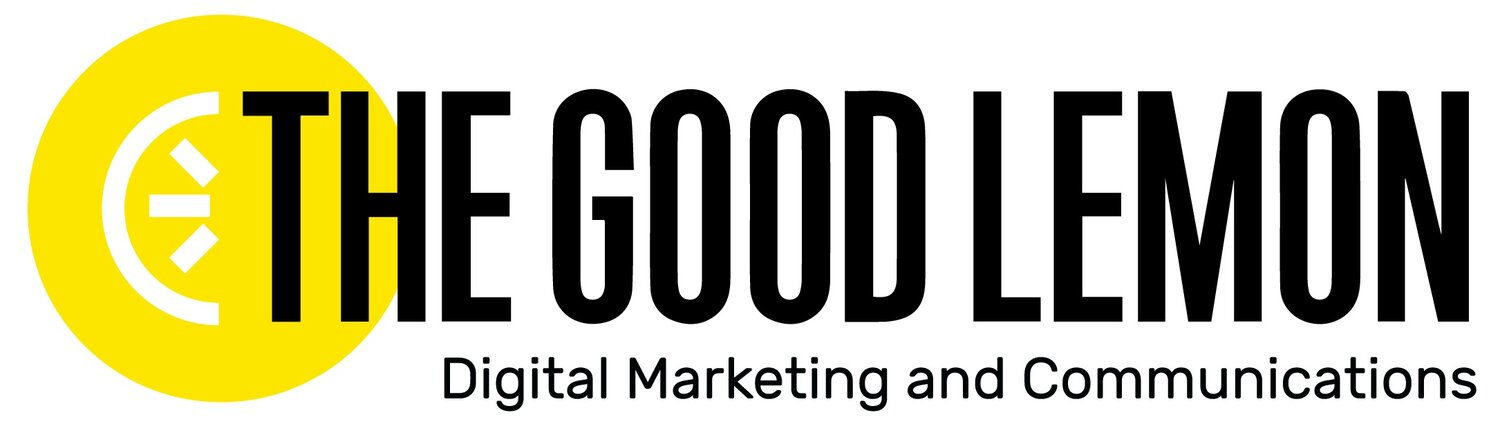Tweeting into an Abyss
Welcome back to week two of our journey into Twitter Analytics! (If you missed last week, catch up here.) Whether you’re tweeting for an advocacy organization or to sell unicorn t-shirts, it can be challenging to stay inspired and engaged when posts are sent into a massive abyss with sometimes no response.
Twitter Analytics can help save the day.
Let’s get back into your Analytics by visiting this little URL right here: analytics.twitter.com and logging into your account.
Our first stop today is the “Tweets” category at the top. If you’re into graphs and percentages, you’re in for a tweet treat (try saying that five times fast)! This is where you start to learn how specific tweets have fared with your audience. There's also an overview on specific stats over varying time periods, which you can change in the upper right corner.
We suggest tracking your stats week by week (this means writing them down!) so you can know how things change over time. Other than impressions (which you learned all about last week), this view also shows you:
Engagement rate: Let’s do some math. The engagement rate is the number of times users engaged with your tweet, divided by the tweet’s total impressions (how many eyeballs have seen it). Engagement means anytime a user interacted with your tweet in some way such as retweeting it, clicking on a link, liking it, clicking on the hashtag, replying to it, clicking on the photo, etc.
Link clicks: Did your tweet have a hyperlink? This measures how many times someone clicked on a link in your tweets.
Retweets: Everybody loves retweets. Retweets are when someone “reposts” your tweet by using the retweet button, potentially sharing it to all of their followers. If they're a trusted voice with a large audience, this can mean great things for your engagement numbers.
Likes: Likes are simple, but a good way to tell that people are at least enjoying your tweets!
Replies: Replies are when someone responds directly to your tweet. People often use this if they have a strong response to something you post or just want to tell you to keep up the good work; don't forget to reply back, if appropriate.
You can also toggle between “Tweets," “Top Tweets," “Tweets and Replies," and “Promoted." This is where you can start cutting down on that "tweeting into an abyss" feeling. Decide which metrics matter to you the most (we're guessing engagement rate is near the top!) and track which tweets performed the best in order to double down on what's working.
Now click on the "Audiences” category at the top. Not only can you see your overall audience size, but you can get an idea of your audience’s gender, income, location (not exact; Twitter isn’t quite that creepy yet), interests, age range, and languages.
As a company, you most likely have your idea of your perfect customer in your head. Click through these categories to learn whether you’re reaching that 18-25 year old designer living in the city who's interested in technology and politics. There are so many different ways to read these demographics, but here are some interesting things to consider:
What languages does your audience speak? If you’re a global organization, consider incorporating another language into your tweets and track if you're reaching users who speak it.
What is your audience interested in? Twitter divides interests into general categories so you can see if your audience likes more entrepreneurship news or current events.
What income bracket does your audience fall in? If you’re a higher end boutique, are you actually reaching users who would be able to afford your products?
Our final category for the day is “Events." You can use this category to pick some events your company might want to tweet about and view their typical engagement stats. Events shows you holidays, sports, movie releases, and even trends like #MotivationMonday. Pull key information for your Editorial Calendar so you remember to draft some posts. Tweeting about an event (as long as its applicable) can be a great way to tap into a new audience.
Under the "More" category at the top, you'll see some advanced options like Video Activity and Conversion Tracking. We'll get into this in a future Slice; for now, go forth and tweet, analyze, and repeat!