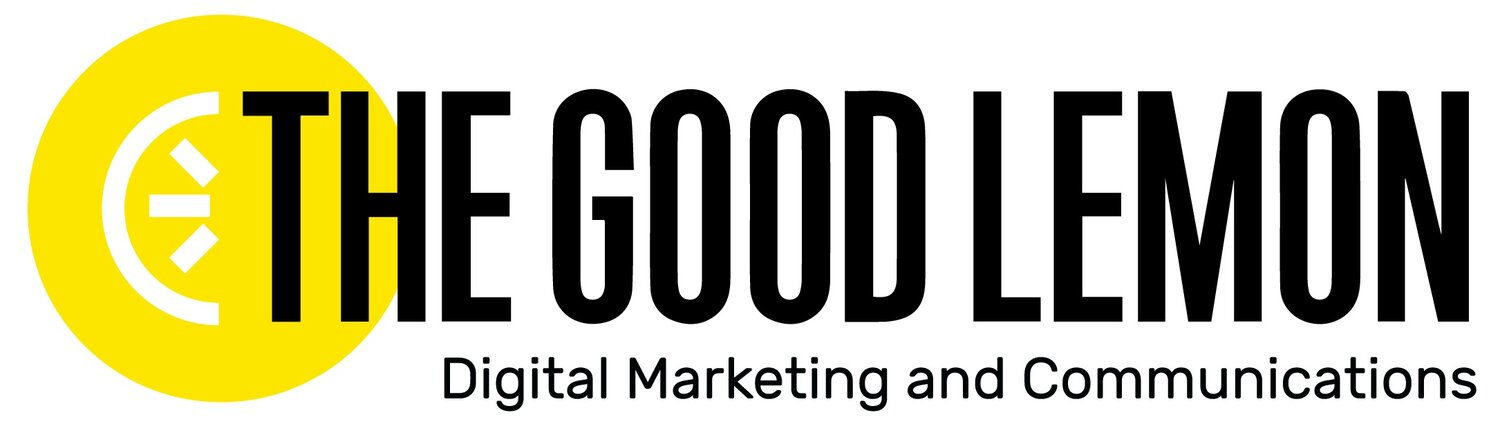Three Simple Video Editing Tools That Every Business Can Use
Marketing professionals wear many hats.
Even creating social media posts requires a slew of skills. You’re a copywriter, a photographer, a graphic designer, a strategist, a data analyst, and — if you’re staying on top of trends — a video editor.
But editing your videos doesn’t have to be complicated, whether they’re for social media, your website, advertisements, or literally anything else.
Fortunately, there are apps on apps on apps to help you become a kickass video editor with little to no experience.
Here are our three favorite video editing tools.
Splice
Originally created by GoPro in 2016 (and eventually sold to the Bending Spoons company), Splice is a popular mobile editing tool for many social media influencers and marketers. That’s at least partially thanks to TikTok’s popularity surge, which helped the app become one of the top-rated video editing tools in the Apple Store.
With over 3 million downloads, it’s safe to say Splice is a solid fit for anyone looking to edit videos on their phones.
The Splice app offers a diverse list of features, including:
Import video or media from anywhere
Timeline editing
Trim and crop media
Add and edit music, sound effects, and voice over
Create transitions between clips
Add text and subtitles
Color filters
Speed up video footage
Share to social media from the app
Splice is only available for iPhones and Androids. That said, it simplifies the video editing process, enabling users to edit on the go and avoid back-and-forth downloads/uploads between phones and computers.
While the download is free, they do have in-app purchases and fees. Check out the list of subscription plans to compare premium features and access. Here’s a quick list that you can find on the App store. In-app purchases range from $1.99 to $9.99 per month.
For a closer look at how the app works, here is a great video tutorial on how to use the Splice app.
Canva
If you’re in the marketing world, you’ve likely heard of Canva. If you haven’t, here’s a quick overview of the software.
Founded in 2013, Canva is an Australian company that describes itself as an “online design and publishing tool with a mission to empower everyone in the world to design anything and publish anywhere.”
It has become the go-to tool for social media managers, newbie graphic designers, small business owners, students, teachers, and pretty much anyone who wants to create a beautifully designed product without having to figure out Adobe Illustrator.
Canva is a freemium product, so you can use the free version to create content, but it’s worth paying for the pro version. With Canva Pro, you have access to a host of features and the site’s entire stock library of videos, photos, and music.
You can also add team members to your plan, streamlining project collaboration. Learn more about free and paid plans here.
Recently, Canva added a new video editing tool to their ever-growing platform. From Instagram Reels to full-screen videos, they offer templates and tools to help you create professional videos.
We’ve used Canva’s video editing tools to create simple videos for social media posts. It allows us to trim videos, add and trim music, and create frames to incorporate our own branding.
We also love using their extensive stock photo and video library for text-heavy content.
It’s easy to create a quick video to share important information with our audiences, and you can do it too!
Plus, Canva has desktop apps for Mac and Windows, as well as an app for iOS and Android phones. They’re really living up to that “anywhere” promise in their mission.
While Canva’s video editing features are limited in comparison to other platforms, we expect them to release additional video functions in the near future.
Here is a helpful video guide on how to create your next video with Canva!
iMovie
The classic video editing tool: iMovie.
Released in 1999, iMovie is a long-trusted video editing software. Don’t worry — it’s adapted over the years to meet the needs of users (e.g. it’s available on iPhones and iPads), so it’s still one of the best video apps.
We like to use iMovie to create videos that require more production and customization. We also prefer to use it for projects that have more than 60 minutes of video — other tools can have trouble processing such a large video file.
Like any other software, it can take time to familiarize yourself with every feature. But once you do, you can create incredible videos quickly and share them to any platform!
Another major benefit of iMovie? It’s free for anyone with an Apple device. So, if you’re balling on a budget and have an Apple device, iMovie is a great software to start with.
For a video guide on how to use iMovie, check out this video.
There are so many video editing apps out there, but we rely on these three for a variety of projects. Plus, they have great user ratings on the App Store.
Try them out and let us know which one you like best!
Don’t forget to subscribe to The Slice, our weekly newsletter, to get new tips from our team at The Good Lemon!