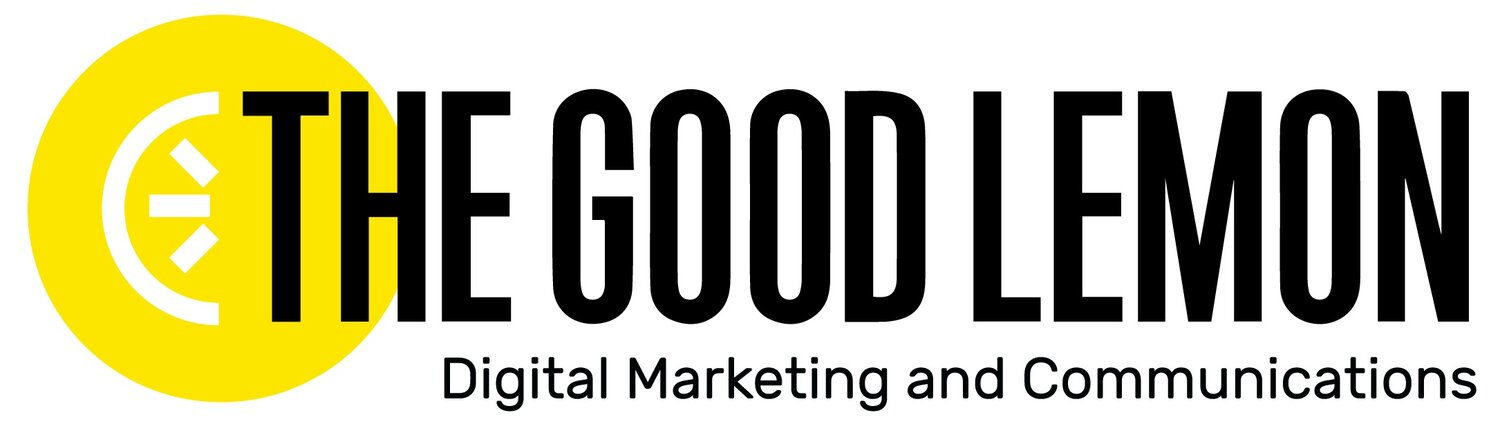Utilizing MailChimp Tags & Segments
MailChimp is the most prominent email marketing platform to date, controlling 66.67% of the market.
We bet a good number of you are currently using the software or have at one point used it for your email marketing campaigns, but are you utilizing every feature?
One overlooked and misunderstood tool is the tagging and segmenting system. Not only does this help you to target your campaigns more effectively, but it also saves you time and money!
The Good Lemon team loooooves MailChimp, and not just because they have an adorable mascot. We use the tagging options to help us manage our subscribers based on their interests while boosting our open rate! However, the most important thing to know about Mailchimp is to keep your list clean. Spend a good amount of time making sure all of the contacts in your list are up-to-date, you know where they came from, and you have as much identifying information as you can about each person in Mailchimp. This information is super valuable!
One Audience. Many Tags.
We keep MailChimp’s costs low by having only one master list (The Slice) and using tags to label and segment this list into different categories. Tags are internal labels you can use to categorize members of your audience in whatever way you choose.
For example, suppose you’re running sales or fundraising campaigns. In that case, you may want to tailor your messages to different members of your audience based on their demographics, location, or any other information you have about them in Mailchimp.
Successful sales and fundraising campaigns are personal, so finding ways to send tailored messages to specific people is the key!
You can sync Mailchimp to most sales and fundraising tools like Shopify or Salsa and create an email, for example, appealing to all of your customers or donors in Washington, DC that have given you $25 in the past year.
So, you’re sold on tagging and segmenting. Great! Let’s break down how it’s done.
Let’s Get Taggy
Like we said, having information about your contacts is really important for this. You can spend time going through your contacts and adding the information yourself, or the easier way is to through the sign-up process.
Importing Your Contacts
If you haven’t used an email management system like Mailchimp before, you may have a spreadsheet with a bunch of contact information on it that you’d like to upload to Mailchimp.
Look at your list and consider how you’d like to start tagging these contacts. Do you want to tag everyone in a certain city? How about your VIP donors or people who have attended an event you’ve thrown in the past? Add a new column to your list for each tag you want to create, and come up with a word or phrase that identifies your contact (such as “VIP Donor” or “DC”). When you’re ready to upload your list to Mailchimp, you will have the work already done; all you need to do is tell MailChimp which excel column is the tag.
Here’s more on uploading information to Mailchimp using a spreadsheet.
Tagging Sign-Up Forms
Another simple way to grow your list and add tags is to include your tags in each of your sign-up forms. This is by far the simplest way to automate the tagging process. And don’t be afraid to get generous with your tagging! You can pick up to five tags for a form or on a landing page at a time.
For more on how tags work and how you can manage them, read this.
Merge Tags are Your New Best Friend
Merge tags are the unique label given to each piece of data collected, like the first name, location, or specific interest or tag- anything you add is given a merge tag.
There are two types of merge tags; system and audience tags.
System tags are tags that help maintain your list or share your content. These include tags to update a contact profile, share your social media link or RSS feed, or allow a contact to unsubscribe to a campaign.
Audience tags allow you to personalize your campaigns using the information collected in your database. They pull information like first name, email address, or location.
For example, suppose you’re sending an email to your contacts requesting that they update their account info (that’s a system tag!), but you want to address your email using their first name (tada, an audience tag!). All you need to do is add *|FNAME|* to the space you want their name to appear, and, poof, each person’s name will appear. That more personalized email will hopefully encourage them to click through and update their account info.
You can do this for any of the information you collect; all you need is the merge tag’s name!
Merge tags are a great way to save you TONS of time and headaches making your campaigns personal and effective. Read up about merge tags here.
If you’re not used to using tags, segments, or any other features in MailChimp, don’t worry! Once you give it a few tries, it will become second nature. And Mailchimp has a TON of amazing guides, tutorials, tips, and tricks to help you become a pro, so if you’re excited about taking your emails to the next level, start here.
If you’d like some extra support, give us a shout, we’d be happy to help or connect you with one of our incredible collaborators.