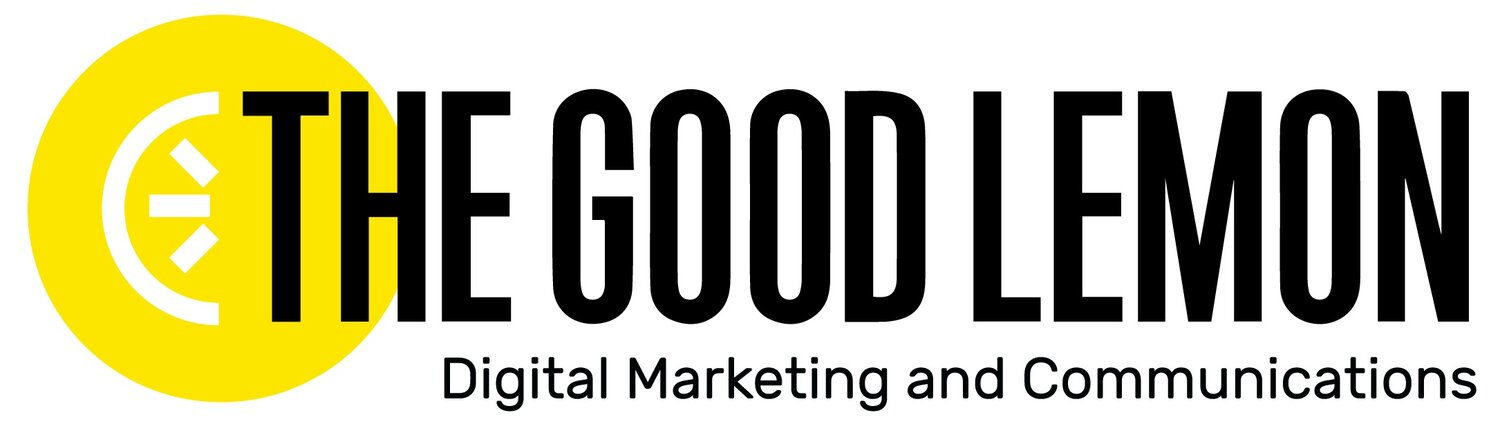Time for a Facebook Upgrade
If we’re being honest, optimizing a Business Facebook Page is quite the process. You have the Template (🎉good job nailing that last week🎉), About language, graphics, buttons, tabs, messaging and auto-responders... the list goes on, and updates to these features happen often, and often without warning. It can feel really tempting to just post every so often, ignore all the features, and hope it still works for your business.
This week, it’s time to be a little more pro and level up your Facebook marketing!
Today we're walking you through some best practices to make sure your Page is looking good and your message is sounding good. After all, an impressed audience is one of the best audiences to have, and they're more likely to become customers.
Facebook Biz Page Basics
Consider this your must-do list!
Say your name.
What’s your username? Go to your Page and look at the username, directly under your company name on the left side. Or, you'll find it in the address bar at the top. Is it as close to your company name as it can be? Does it match your username for the other social channels you use?
Ideally, you want your username to be as simple and close to your proper company name as possible so your audience can find you (and tag you)! Don't confuse your audience by picking something that doesn't make sense; best case, it’s your company's name or a commonly used abbreviation if your name is over 50 characters. (Tip: You can check if names are taken across social channels here for optimal consistency.)
If you need to change your username right now, go to “About” tab on your page and hit “Edit” by your username.
Tell a story.
Let’s say someone sees one of your posts and is really vibing with what your company has to say. They click to your Facebook Page and then hit “About” to learn ALL about your company and maybe find your website, too. What do they see?
Is it a well-written description of your company, your type of business, your mission, and your story? Or is it a whole lot of.. nada? Having your “About” language filled out properly helps your prospective audience members learn what your company is and what it has to offer at the moment that they're interested, and it also helps Facebook suggest you to new folks in various ways.
You might have the BEST posts, but if no one really knows what your company does, what’s the point? We know this About section asks for a lot of information, so don’t feel like you have to fill it all out at once. The most important parts are filling out the basic About language (use the same language as your website and other channels for consistency), the type of business you are, your mission (if ya have one), and your story.
Your story is great because it's not only a nice place where you can show some personality and tell an authentic story about your company and team, but it also shows up on your main Page with any photo you upload there. (Here's an example of what that looks like.) You can edit any of these sections by scrolling over them and clicking “Edit."
Give out your digits.
Stay on the About page a little longer. What contact information are you giving your audience? Is your office location on there? Your website? The best email address where we can reach you? A phone number? Your other social channels? Provide as much relevant information as possible so your audience can reach out and connect with you, and be clear on what the best way to reach you might be.
(And keep in mind that your audience may see these contact methods, or they might not, and choose to send you a message on Facebook instead. Next week, we're going to show you your Inbox and what you can do with it, so that you don't miss a single opportunity.)
Keep it organized.
All right, now look at the list of tabs on the left side of the screen. You'll see tabs like Home, About, Posts, and many more depending on what you've added in the past. Are these wildly outdated? Are there any broken links, or sections that aren't relevant for your business anymore? Are they in the order that makes the most sense for your page AND your audience? Click on “Settings” at the top right of your page and then click on “Edit Page." Here, you’re able to see your tabs, reorder them, and hide tabs you may not use anymore.
And if you're not sure what order to put these tabs in, just think about what actions you want your audience to take first! If you’re a shop, you probably want that “Shop” tab near the top; if you host a lot of events, you probably want that “Events” tab. You get it.
One other note on tabs: You should see, at the bottom of the list, a tab called "Info and Ads." This is a new one that is showing up on every Facebook Page you visit, to show you if that business is running ads and in which countries. This rolled out in June as part of Facebook's work to make ads more transparent, and, for us, it's great for competitive analysis.
Give them an action.
Look at the button right under your cover image, on the right. What does it say? Where does it go? If you don't see a blue button that might say "Contact Us" or "Learn More," you might see one that says "Add a Button." Whatever you see, click it to make edits or decide what you want to drive your audience to do. In many cases, you'll want them to contact you or make a purchase; you can also let them book appointments with you (directly on your Google Calendar, which is new and neat!) or download your app. Whatever you choose, make sure this button works! Don't let it get out of date or lead to a broken page.
Make it pretty.
And last but not least, take a look at your profile and cover image. When was the last time they were updated? Are your photos blurry or confusing?
The ideal profile image (the small image on the top left) is a high-quality version of your logo, since this is the image your audience will see whenever you post.
Think of your cover image (the large image going across the top) as a regularly-updated space that serves as an extension of your brand. You can use it to advertise your newest product line, announce your company anniversary, or just show off your tagline in a creative way. (Tip: Not a visual wizard, but want to update your images? Meet your new best friend Canva.)