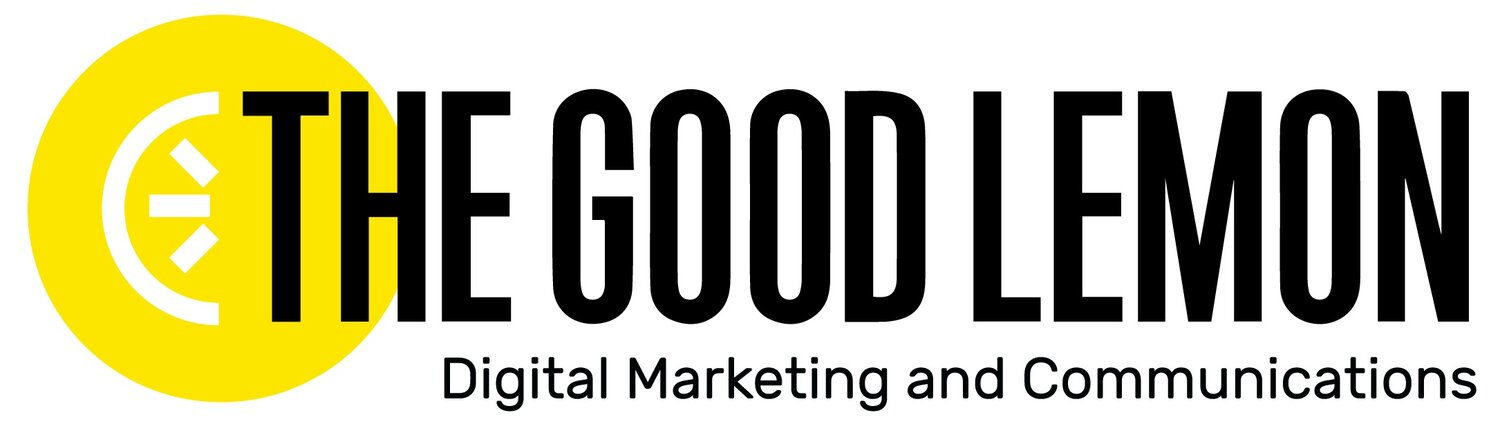TGL Tested: Our Takes on Video Editing Tools
If your social media strategy includes video content (and if it’s not it should be), the ability to create polished, professional videos is an integral part of its success. With so many video editing tools available, finding the right one to suit your needs can be overwhelming.
Today’s TGL Tested explores the world of video editing tools to help you cut through the clutter! We’ve put three popular tools under the microscope: Canva, CapCut, and Clipchamp. Each offers unique features and benefits, so we’ll break down what sets them apart, their strengths and limitations, their best use cases, and our experiences using them. Whether you’re a seasoned content creator or just getting started, this guide will help you find the perfect fit for your video editing needs.
Canva
Canva allows you to design and create a wide range of visual content, graphics as well as videos. It offers a user-friendly interface with drag-and-drop functionality, making it accessible to users of all skill levels. Canva provides an extensive library of templates, images, fonts, and other design elements, making it easy to produce professional-quality designs quickly and easily.
Canva's free version allows you access to the basic video editing features you would need to put together a simple video. Especially when getting started with video creation, that’s all you’ll need. The main benefit of upgrading to Canva Pro ( priced at $15/month) is unlimited access to templates, along with advanced video editing capabilities. While Canva Team and Canva Enterprise also give access to video editing templates, for most marketing & comms teams it would be excessive to upgrade to these levels solely for video editing.
Important reminder: Canva offers a free Pro version for some nonprofits (Canva Nonprofit)! You can check out the eligibility guidelines here.
TGL’s “best use” recommendation:
Ideal for content creators/social media marketing.
Pros:
Easy-to-use interface
Integration with Canva’s graphic design tools, stock images, fonts, etc
A bunch of video template options
Free version available
Available for mobile and web use
Cons:
Limited advanced editing features such as background remover and transparent images
Requires internet connection for full functionality
Watermarking on Free Plan
Tested By: Slice Author and Social Media Coordinator, Jade Martin
“I can say so many great things about Canva as a whole. Their graphic template options are endless, which is why it made me very happy to find out that they also have a bunch of pre-sized video templates. Canva gives me the head start I need when editing a video, as I can take inspiration from their wide range of reel, YouTube, and TikTok templates. One feature in particular I think is cool is their beat sync option. You’re able to sync your video with added sounds or music for a fun visual/audio effect.”
Tested by: Senior Project Manager, Renee Tate
“I’ve dabbled with video editing on Canva mainly for reel creation. I so loved that I could batch create multiple videos from one template. Total time saver!”
CapCut
CapCut is a popular editing platform that doesn’t even require an account to edit a video. The basic version of CapCut is free, which might lead you to believe it's limited in features; however, CapCut is a robust and feature-packed editor. When scrolling through TikTok, you’ll notice many videos are created using CapCut templates.
The Monthly Plan is priced at $25.99 per month, providing users with 1,800 credits, support for 3 social media accounts, 500 GB of storage, AI-powered video and image creation, multi-platform publishing and scheduling, performance overview and analytics, and free creative assets available for commercial use. Additionally, the plan includes product and content management features.
TGL’s “best use” recommendation:
Users looking for more dynamic video effects and mobile editing.
Pros:
Free version available
User-friendly for mobile devices
Vast selection of free templates
Desktop and mobile access
Integration with TikTok
Cons:
Limited export options compared to paid tools
Resource intensive, leading to performance issues on lower-end devices.
Tested By: Slice Author and Social Media Coordinator, Jade Martin
“Out of all three TGL Tested selections, CapCut is my favorite option for video editing. I use the mobile version a bunch for personal projects. Capcut’s free option allows you to edit simple videos with jump cuts. I've been using the free version for years and just recently upgraded to Pro (since I started using it more consistently and wanted to play around with new features). Long story short, I was able to confidently use the free version of CapCut to make seamless videos.”
Clipchamp
Clipchamp is a web-based application available through the Windows Store. Like Canva, Clipchamp is designed for marketers who need to create eye-catching social media content quickly using meme-like, template-based designs.
Being web-based, Clipchamp uses powerful graphics hardware acceleration to perform similarly to a desktop application. Its web-based nature also makes sharing creations and accessing the app from anywhere straightforward and convenient.
Plans include Free and Premium. The Free plan is suited for beginners, as it provides easy video editing, auto composition powered by Microsoft AI, free filters and effects, basic stock media, text-to-speech in over 80 languages, auto-captions with smart voice detection, a speaker coach, and exports up to 1080p HD which is super important if you want high quality videos. The Premium plan, designed for everyday editors, offers unlimited watermark-free exports, up to 4K (UHD) export resolution, (For just starting out with video, 1080p quality is already great quality, 4K export quality is only necessary if video content is a main part of your strategy) premium audio, image, and video stock, advanced filters and effects, a brand kit for managing logos, colors, and fonts, and content backup.
TGL’s “best use” recommendation:
Small businesses and individuals looking for a basic editing system.
Pros:
Integration with Microsoft’s ecosystem (Included with Windows 11)
The free tier offers solid basic editing capabilities
Includes advanced AI features like auto composition and text-to-speech in multiple languages.
Cons:
Limited advanced features compared to professional tools
Branding on free version exports
Templates are not detailed
Tested By: Slice Author and Social Media Coordinator, Jade Martin
“Clipchamp is alright. It gets the job done for a simple short video, but I’ve found that it’s a bit more difficult to learn than the other options out there. Also, I’ve experienced a bunch of bugs with this tool where it would freeze up or take a while to export. In my opinion, Clipchamp isn’t as straightforward as Canva for example.”
DaVinci Resolve
DaVinci Resolve is a professional video editing software developed by Blackmagic Design. It is widely used in the film and television industry due to its powerful features and high-quality output. This software offers a complete suite for video creation, including editing, color correction, visual effects, motion graphics, and audio, all within one platform.
If you're just starting with video editing, DaVinci Resolve comes in two versions: a free one, and a paid version called DaVinci Resolve Studio, which costs a one-time fee of $295. The great thing about the free version is that it gives you more tools than many paid options out there. You can edit videos in really high quality (up to 4K resolution) and at a smooth 60 frames per second for smooth looking videos.
With the free version, you also get some awesome features for fine-tuning your videos, like tools to adjust colors and lighting, create video collages, and tweak audio to make everything sound just right, which comes in handy if your imported videos audio is a bit fuzzy. It even lets you collaborate with others, so multiple people can work on the same project at once.
The paid version, DaVinci Resolve Studio, takes things further by adding over 50 advanced features, including AI-powered tools like voice isolation, allowing you to remove any unnecessary background noises. and support for 3D videos. But if you're just starting out, the free version has plenty to help you create amazing videos!
TGL’s “best use” recommendation:
High-quality video production, particularly for complex videos needing color grading.
Pros:
Free to use
Packed with a bunch of tools
Cross-Platform available
Cons:
Steep learning curve that can be intense for beginners
Not ideal for quick edits
Requires powerful hardware for smooth operation
Tested by: Media Monitoring Specialist, Aaron Maisler
“DaVinci Resolve is the standard for free software, and the paid version is used widely for color correction. It's what I'm using currently, and I'd recommend it if you're on Windows. It does have more of a learning curve than CapCut, Canva or ClipChamp, though. Some things those other programs take care of automatically, you'll need to set up yourself in DaVinci. But that's the tradeoff for having much more powerful features. I find it to be quick and flexible for what I do.”
Overall, choosing the right video editing tool depends on your specific needs and experience level. If we had to suggest one of the three options discussed, Canva would be your best option for overall use and if you’re just getting started with video. CapCut comes in second solely for its TikTok integration.
Stay tuned for the next installment TGL Tested: Our Takes on Reels Creation. Don’t forget to sign up for our blog updates, and be the first to get it straight to your inbox!