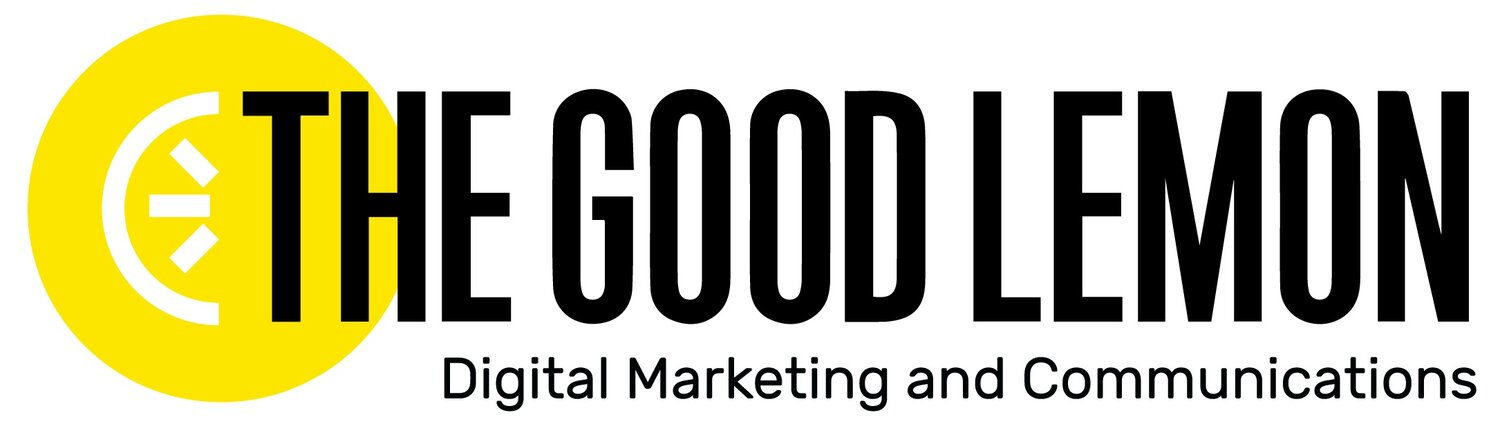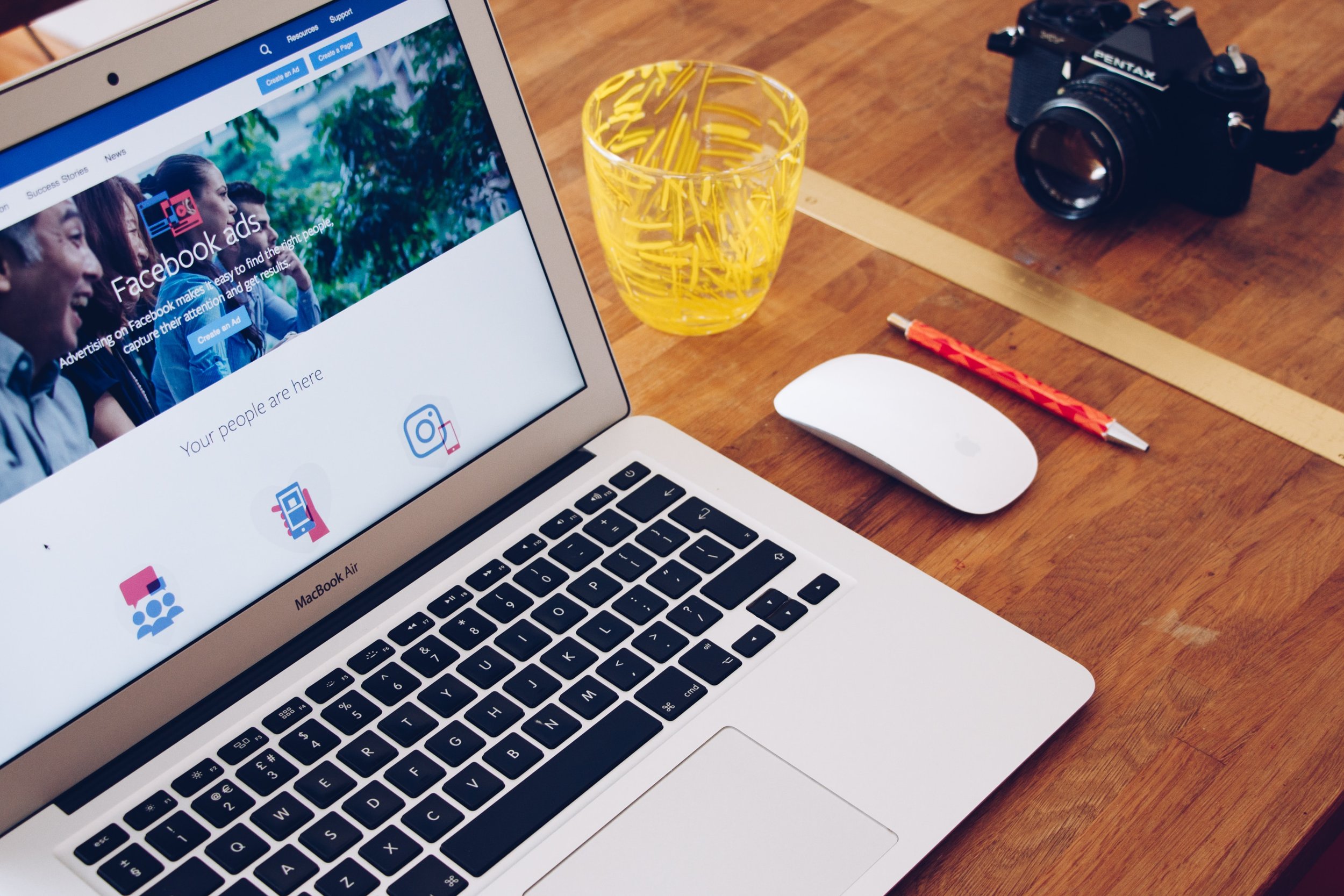One Of These Ads Is Not Like The Other
Like the fun puzzles in a Highlights magazine (remember those!?) Meta keeps us marketers on our toes with their new and not-so-new features. Recently, we received a question about Facebook's two tools for advertising: the Ad Center versus the Ad Manager. Is it semantics, or is there an actual difference?
Today, we’re breaking it down and helping clear up a little of Facebook's wonkiness.
Facebook Ad Center
The Ad Center is a tab on your Facebook Business Page where you can edit and view results for all of your page’s ads. Within the Ad Center tab, you will find the following sections:
Summary: This section is a summary of your recent ad performance. At the bottom of the summary, you will also see recommendations to boost posts that are performing well.
Ads: This section lists all the ads you've created from Page. You can select a specific ad to view more detailed metrics or edit things like your ad's budget. You can also pause or delete after choosing a particular ad.
Tools: This section includes valuable tools to help you complete your account and optimize your ads.
Automated ads: This section is only available if you've created Automated Ads or have set up Automatically boost posts. You'll find a list of all your Automated Ads and a summary of recent results.
The Ad Center will only show ads you create directly from your business page.
Meta Ad Manager
Meta Ad Manager is a unified ad creation tool that you can use to create and publish ads to Facebook, Messenger, Instagram, and Meta Audience Network. You can access Ads Manager through the standalone site and within your Facebook Business Center, also known as Meta Business Suite. (Stay with us, here.)
The Ads Manager allows you to house all your ad campaigns in a central location and create individual ad accounts for multiple company pages, products, etc. Within Ads Manager, you can also share and limit access to certain aspects of your ad accounts by assigning roles within Meta Business Suite. This is ideal if you're working with different internal teams, partner organizations, agencies, or freelancers on your campaign.
For example, you could grant Susan from the accounting team “finance permissions"” Doug from Org Inc. "analytics permissions," and Lena, your freelance ad writer, "creator permissions." It cuts down on email threads and gets everyone the access they need to do their part.
The Ad Manager will show both ads you created in the Ad Center and Ad Manager.
Woah, What's the Meta Business Suite?
Meta Business Suite is, essentially, Meta’s attempt at answering marketers' prayers everywhere by allowing you to manage your business pages separately from your profile. Of course, you still have to have a personal profile to manage your company’s page, BUT, once you have access, you can go directly to the Business Suite and, well… handle your business. Meta Business Suite lets you manage your business (meaning your posts, comments, settings, ads, etc) across Facebook and Instagram all in one place. It offers a variety of tools that can help you manage your business presence online. And, tada… one of those tools is the Ad Manager!
This is super confusing!
We know. It is for everyone.
What's the bottom line?
The key difference between Ad Center and Ad Manager is this: Ad Manager is a tool for managing ALL your marketing on Meta (this includes Messenger and Instagram). Ad Manager gives you more options and control over your ads, but it can be overwhelming for many marketers unless they know a whole lot about the nitty-gritty of digital advertising. This can lead to a lot of wasted money and time while you try to figure out how everything works!
Ad Center, in contrast, is a paired-down version of Ad Manager. The Ad Center offers essential campaign management and optimization tools, ad creation templates, and custom audiences. If you’re interested in experimenting with ads, this is where you’d start.
Anything else I should know?
Ad Center and Ad Manager are both powerful tools that can help you create ads, track performance, and manage campaigns. The critical thing to remember is scale! Larger campaigns running on multiple marketing channels should be created in Ad Manager. Smaller one-off campaigns for your Facebook page should be created in Ad Center.
Regardless of which option you go with, know this: we're proud of you for dipping a toe in the digital advertising pool!