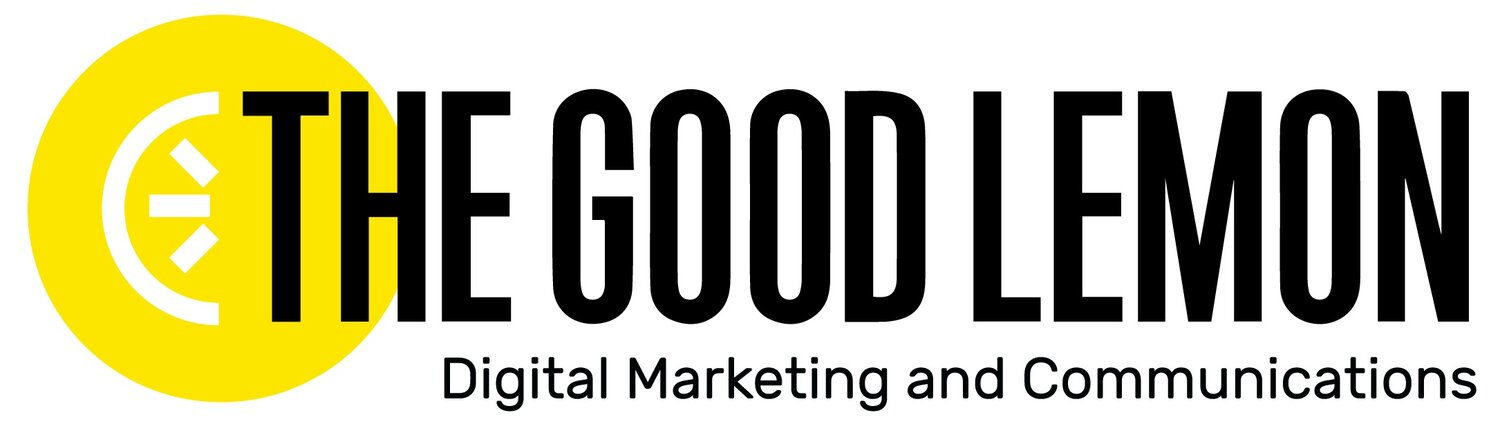Are You Utilizing Captions to Their Full Potential?
Video content has the unique ability to catch and retain your audience's attention. A recent study shows that as many as 91% of consumers want to see more online video content from brands! But what does this have to do with captions? We’ve covered the basics of video content creation before; check it out before continuing: How To Finally Get More Comfortable With Video Content.
All set with the 101? Great! One important area of focus when you’re putting together your video content is captions. Are they required? How do you add them? And how can we use them in the right way for our audience?
The Importance of Video Captions
A study by Verizon Media found that 69% of users watch videos with the sound off in public places, and 25% of users watch videos without sound in private areas. If the value of your content comes through mainly thanks to the audio rather than the visuals, captioning your videos is a must.
Most platforms will automatically play your video on mute while users are scrolling; users have to manually select if they want to hear it with sound. If your target audience can’t hear or see what's going on, they’re much more likely to scroll right past it. And don’t forget that adding captions makes your videos accessible to the hearing-impaired.
Along with this, captioning makes your video uploads become more search-friendly as audio can’t be picked up in search, but text can. This improves discoverability and could drive more organic traffic to your organization. We just mentioned some great reasons to use video captions but where do we start? There are two types of captions you can add to your videos: Closed and Open. We will be breaking down both types and when to use them below.
Closed Captions
Closed captions put the viewer in control of their experience, and they can toggle them on or off to their liking. This type of caption can be generated automatically or added manually depending on which platform you’re using for your video (like YouTube or Instagram). The 2023 State of Captioning report concluded that more than 40% of respondents said they use auto-captions to generate a foundational transcript before passing it on to human review, and you can do the same. Remember that captions also include other elements such as noises, sound effects, and music.
Here’s how you can add closed captions to your videos:
YouTube - YouTube allows you to automatically generate closed captions for your videos in its Creator Studio. Use this helpful tutorial here.
Facebook - Facebook also has a feature that allows you to automatically or manually generate closed captions in its Creator Studio. Use this tutorial here.
Instagram - These detailed step-by-step instructions explain how to add captions to Stories, reels, and existing video uploads.
LinkedIn - Here is how to add closed captions to videos on LinkedIn.
Open Captions
Open captions are embedded directly into your content, making them always visible. You might be familiar with this if you use TikTok or Instagram! See a simple breakdown here:
Open captions give you an opportunity to be creative, and you can integrate your organization’s branding if there’s a specific font or brand color that represents you. But use these with a couple of caveats:
This type of captioning cannot be turned on or off by the viewer.
Using open captions for a longer video could take a while, as they must be edited in!
Adding Open Captions to your videos happens during the editing stage before uploading onto any platform. In addition to using tools built into Instagram or TikTok, you can also use software or web tools like these:
Veed - Veed is a versatile tool that auto-generates captions for any video you upload. You are able to edit the captions themselves, the timing in which they appear in your video as well as the style (font, size, color). Veed is great because you can download your video with the captions embedded into the video or you can download an SRT file of your captions. For a further explanation, watch this tutorial.
Canva - Canva is best for short videos as you must manually type in each caption for every sentence, obviously, you can also do longer videos it will just be very time-consuming. Canva has a bunch of helpful size-specific video templates to use for platforms such as Facebook videos, YouTube videos, or even TikTok and Instagram Reels. Once you choose your template it's then time to add your captions as text to your videos. This can be a bit tricky to understand at first so check this tutorial out to get started!
Which Type of Caption Should You Use?
The choice comes down to the experience you want your audience to have. If:
Your video doesn’t include important dialogue, you might want to use closed captions to lower the chance that the open captions are distracting to your viewer.
Your video is detailing a fundraising event with the goal of pulling in new donors, use closed captions so as to not block any important information on the screen.
Your video is short and its purpose is to send a quick message, like promoting an event or sharing a quick fact, we suggest using open captions.
If your video is a bit lackluster, use open captions to liven it up by playing around with fun fonts and colors.
Bottom Line
Captions not only make your videos accessible to a broader audience, but they also boost engagement and retention. Whether you’re working with a professional video editor or creating videos yourself, make sure captions are a part of the creative process!